Entry 3 | Quizizz


Quizizz is an online learning platform which serves as a quiz tool akin to how a gameshow operates. It enables users to create, edit, and share interactive quizzes, as well as allows them to access thousands of quizzes pre-built by other users. I am well acquainted with Quizizz since my lecturers often use it during lessons. I love when we have Quizizz sessions as I feel that it helps to freshen me up from drowsiness after a long, heavy lecture and restore my excitement in learning a lesson. What is so fun about Quizizz? Well, let us find out!
What can you do on Quizizz?

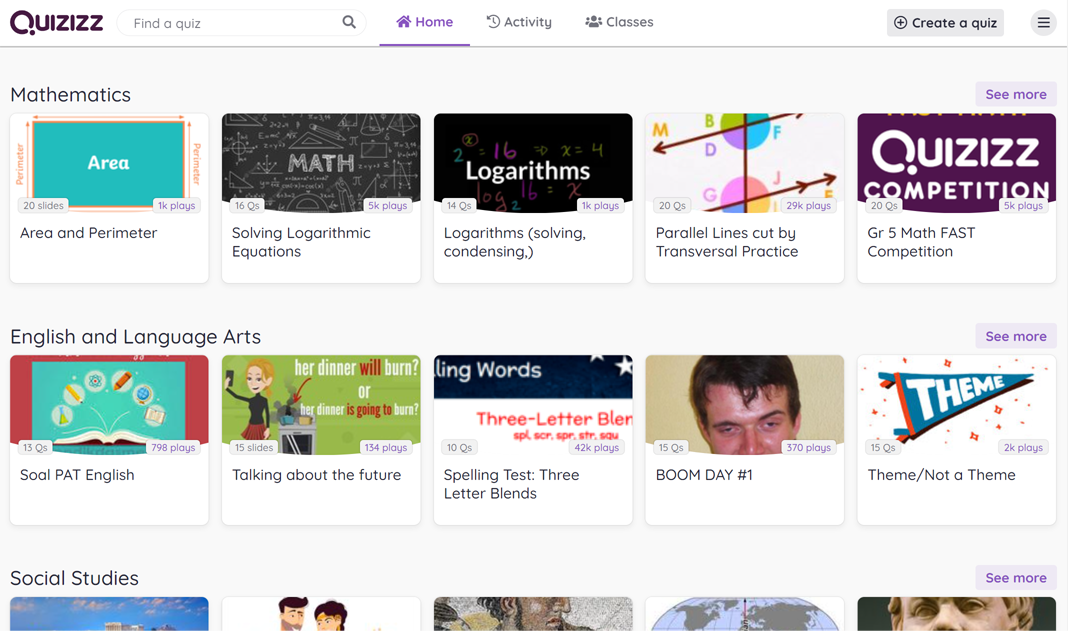
Quizizz has an expansive library of pre-made and user-made quizzes for users to choose from that covers a plethora of subjects consisting of mathematics, science, social studies, fine arts, language, and many more, as well as grade levels ranging from preschool to university.
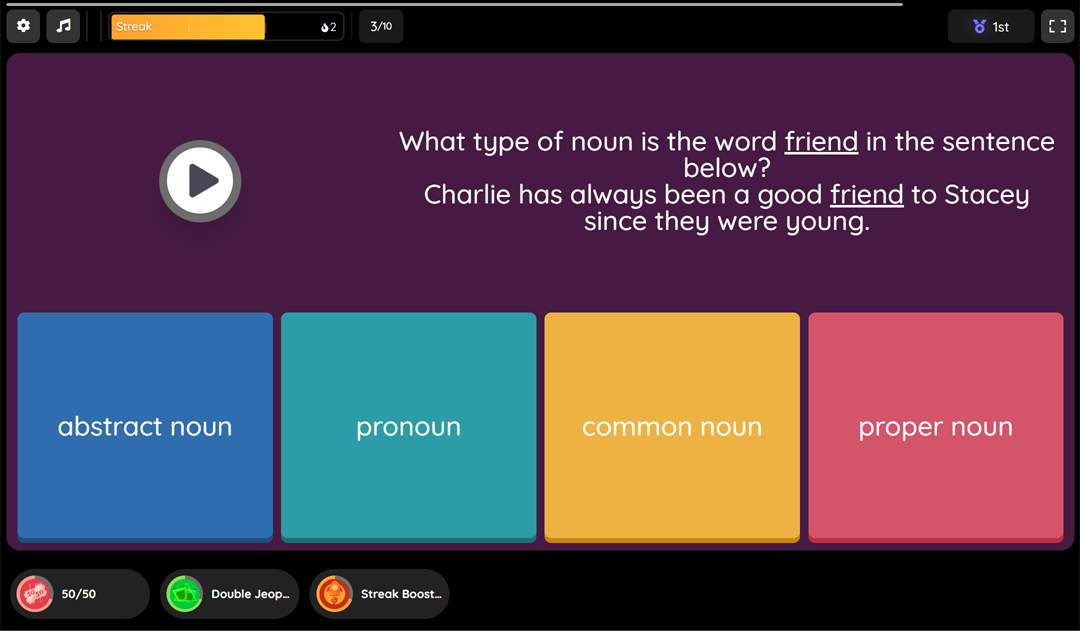
While students usually dread answering pop quizzes, Quizizz helps make quiz-taking a more interactive and enjoyable experience through gamification. Instead of answering questions in the traditional, passive way, Quizizz presents questions in a game-like format which makes students feel as though they are participating in a game show!
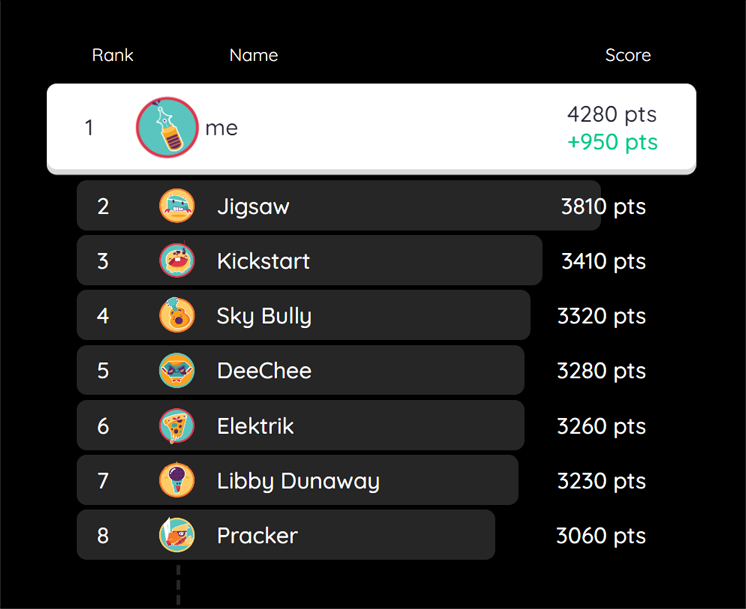
This is done by incorporating elements such as a point system and leaderboards, which will evoke a feeling of competitiveness in students, hence motivating them to strive for higher scores and do better on the quiz.
There is also a timer on each question that will stir up a sense of urgency and excitement within students, therefore removing their fear in answering questions as there is no room for them to second guess themselves.
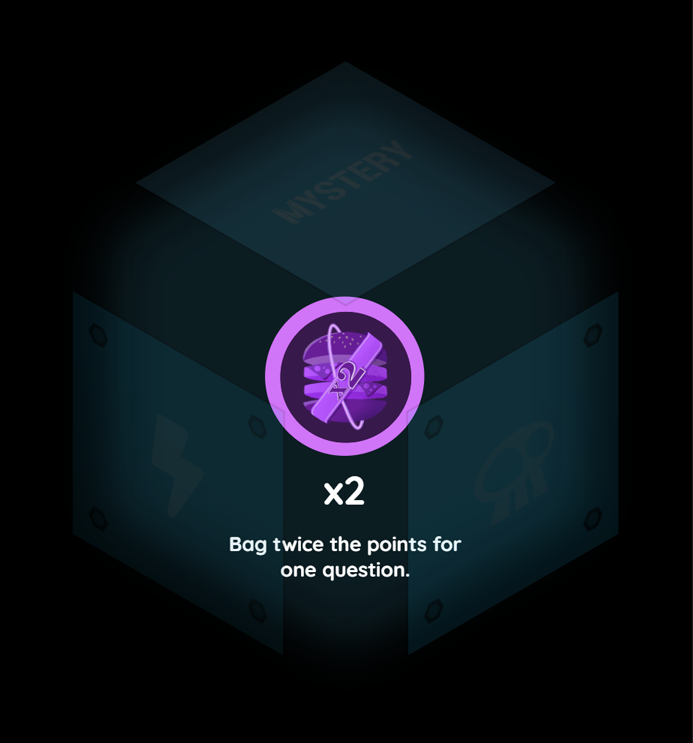
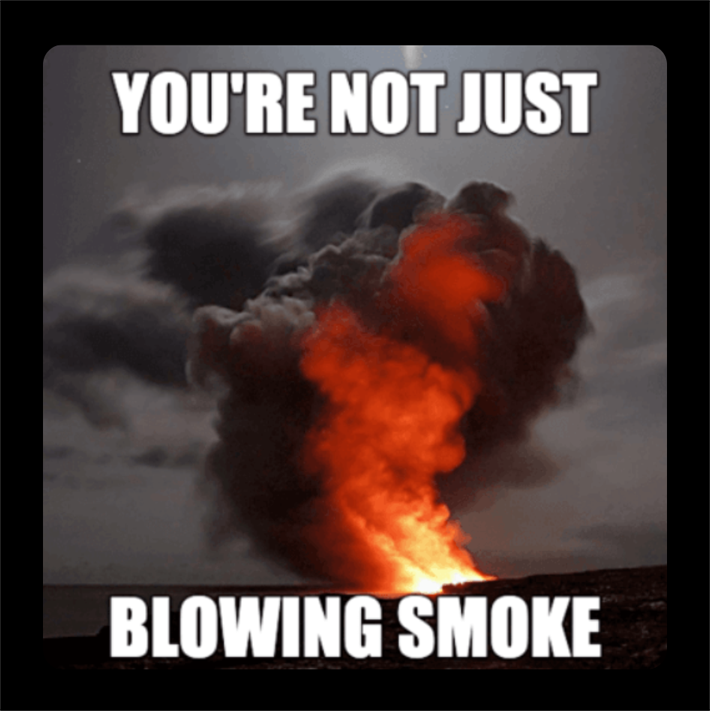
Other elements which make its quizzes more enjoyable include giving students the ability to activate fun power-ups while answering questions, having humorous memes appear at intervals during the quiz, as well as playing upbeat background music and quirky sound effects as students interact with the quiz.
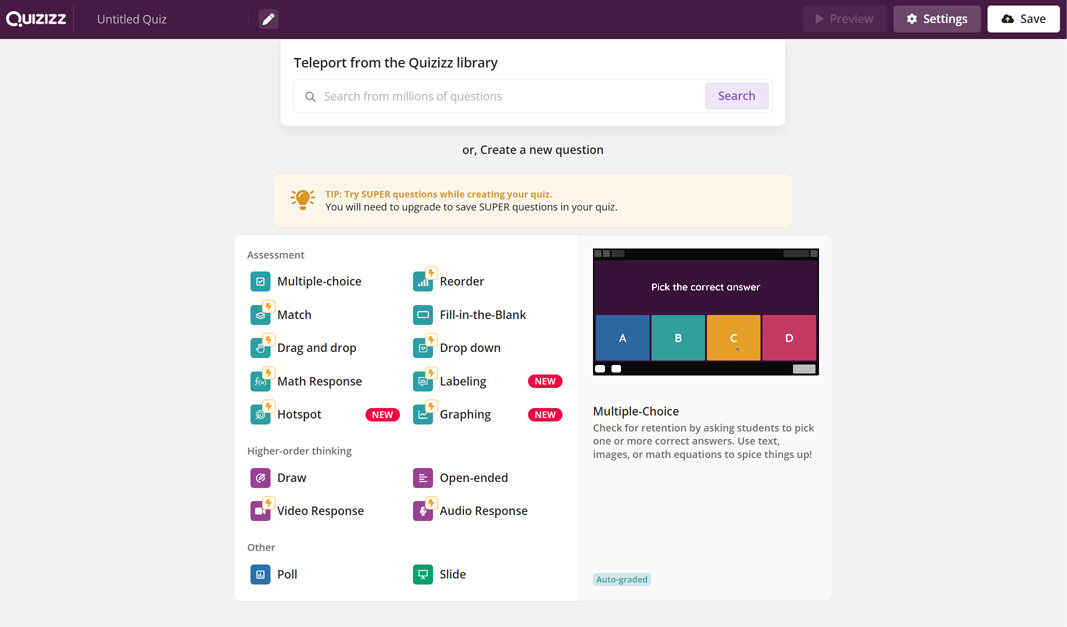
For teachers on the other hand, Quizizz offers a quiz editor for them to create their own quizzes. Teachers can either build a quiz from scratch, pick and choose from the thousands of ready-made questions from the Quizizz library, or do both! This way, teachers can make a quiz that best suits their teaching objectives and tailors to their students' needs better.
A teacher can play the quiz they have created live during a lesson by providing their students with an invite code. Once the quiz starts, they can go through the questions together with their students and provide immediate feedback. At the end, the teacher will be provided with analytics of their students' performance on the quiz, including which questions they got right and wrong and the time they took to answer each question. They can then review the questions which most students answered incorrectly, explain the reasoning behind the actual answer, and correct their students' mistakes and misconceptions to improve their understanding of the lesson.
How does it assist educators in teaching?

Quizizz allows teachers to create personalised assessments. It has a quiz editor which supports a variety of question formats such as the basic multiple choice and fill-in-the-blank questions, as well as more unique forms like audio and video responses or drawings. Teachers are able to build quizzes from scratch by utilising the question formats which best suit their teaching objectives. Or, teachers can leverage the thousands of pre-made quizzes from Quizizz's library and edit them to align with their student's needs better.
Besides that, it can make lessons more interactive. Rather than assessing students with worksheets or pop quizzes which are entirely self-reliant, a teacher can opt to run a live Quizizz session during their lesson. By walking through the quiz together, teacher-student interaction will increase as the teacher provides immediate feedback to their students' responses after every question. An engaging discussion as to why the students' answers are correct or incorrect could also be incited this way.
Quizizz also enables teachers to gauge students' performance. Quizizz tracks students' individual scores and monitors which questions they get right or wrong, alongside the time taken by students to answer each of them. At the end of the quiz, analytics and a specific breakdown of each question will be displayed. This way, teachers are able to gain insight on their students' performance and identify their areas of weakness pertaining to the topic being taught, then review the "killer" questions together to improve the students' understanding of them.
How does it aid in students' learning?

Quizizz helps to encourage students' motivation in learning. Quizizz incorporates gamification elements into the learning process by including timers, point systems, and leaderboards. As students progress through a quiz, they will be rewarded or penalised points and move up or down the leaderboard in real-time. Not only will this foster healthy competition among students, but the competitiveness will indirectly motivate them to actively participate and engage more with the lesson, as well as strive to improve themselves.
Next, it can act as a self-study tool for students. Students can access quizzes which cover a wide range of subject matter from Quizizz's library in their own time to perform independent learning. Instead of being controlled by the teacher, students are able to do these quizzes at their own pace to accommodate their learning needs. Furthermore, the instant feedback Quizizz provides after every question enables students to learn from their mistakes, as well as strengthen their comprehension of the topic being learnt.
Quizizz aids students in retaining their topic of learning better. Quizizz promotes active learning by requiring students to respond to questions hands-on rather than passively review them. This will prompt them to actively recall the information they have learnt, thus making the lesson more likely to be remembered. Quizizz also has redemption questions which enable students to "redeem" themselves through re-answering the ones they got wrong before. Answering the same question repeatedly will help reinforce students' understanding of the subject matter.
Building a quiz on Quizizz


1. Go to https://quizizz.com
2. To access the quiz editor, click on 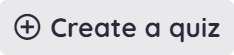 at the top-right corner of the website.
at the top-right corner of the website.
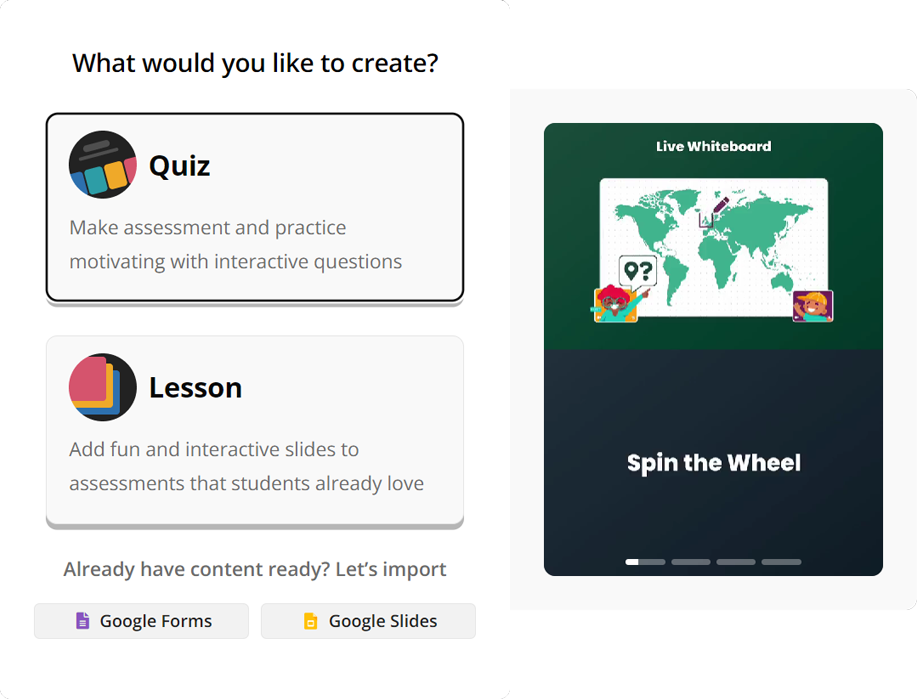
3. Choose "Quiz" to start creating a quiz.
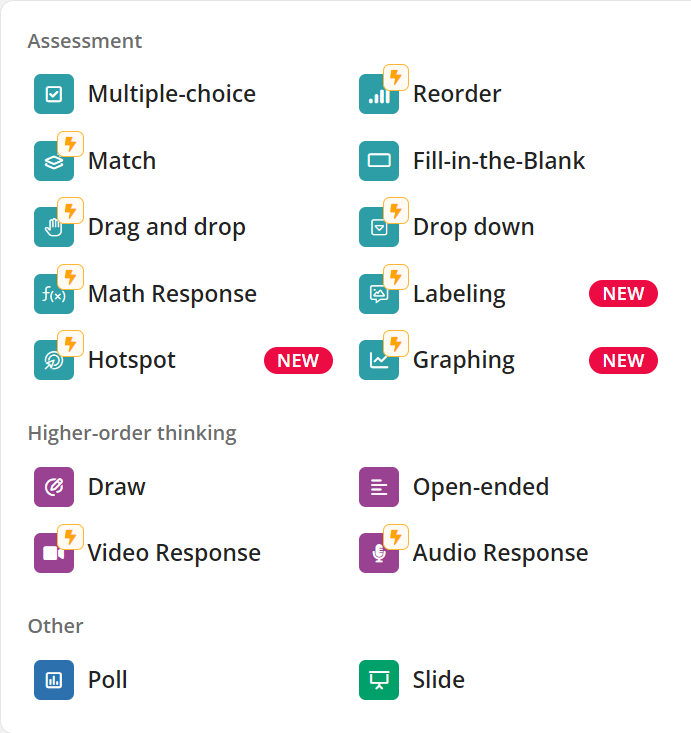
4. Choose a form of question to start your quiz with.
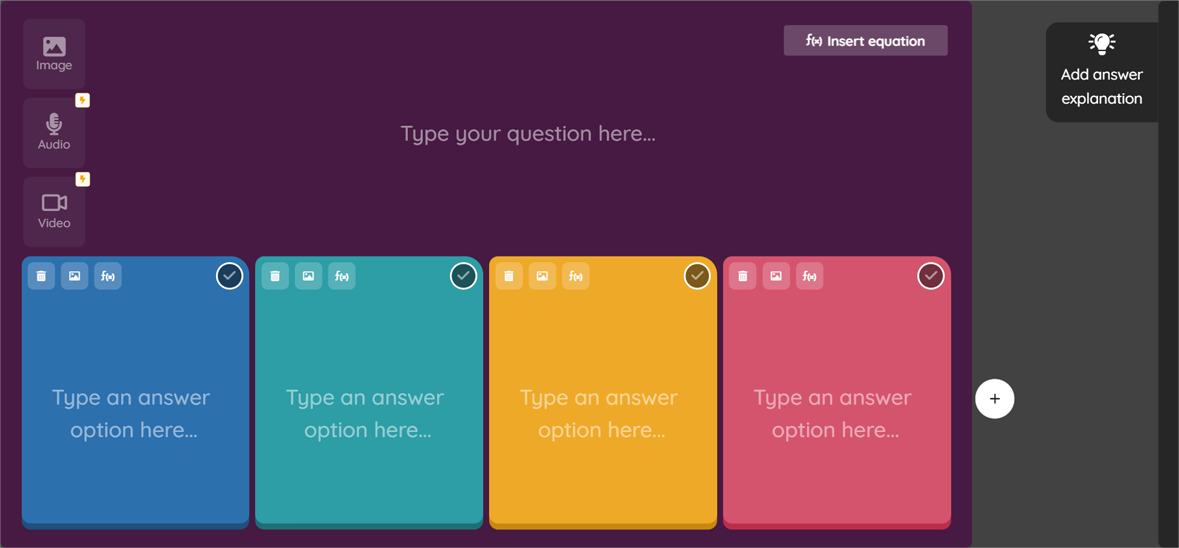
5. Begin typing your desired question as well as the answer options for it in the spaces provided.
6. To add another answer option click on the "+" icon, or to remove it, click on the trash bin icon at the top-left corner of the answer option you wish to delete.
7. To mark an option as the correct answer, click on the checkmark icon at the top-right corner of your desired answer.
8. You can add an explanation for your correct answer by clicking on "Add answer explanation".
9. You can also add an image to your question or answer options by clicking on the image icon.
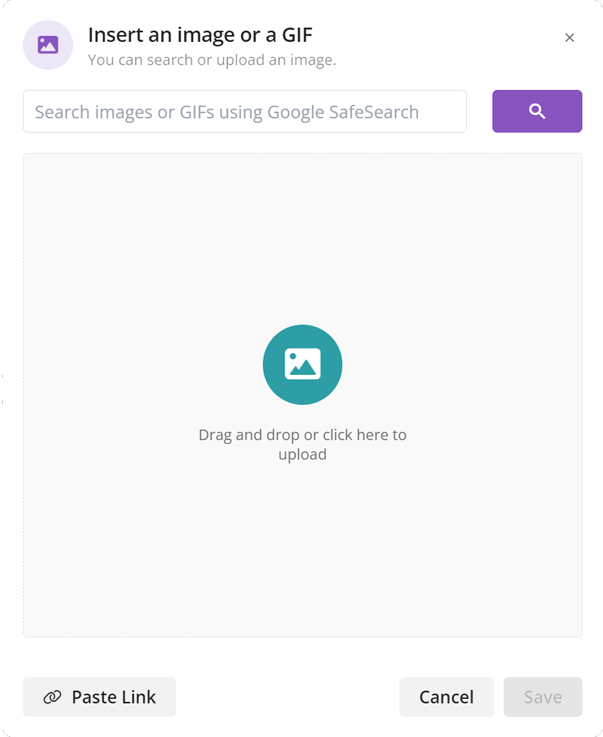
10. Upload an image from your computer by dragging and dropping the file as instructed. You can also use the search bar to use images from Google, or click on "Paste Link" to paste the link of the desired image you have copied beforehand. Crop your image if necessary and click on "Save".
11. To set the number of points players will be rewarded within the event of answering the question correctly, click on "1 point" that is located at the top menu bar to open a dropdown menu of point amounts for you to choose from.

12. If your question has more than one answer, toggle the switch on "More than one correct answer" that is located at the bottom menu bar until it turns green.
13. To set the time players are allotted to answer the question, click on "30 sec" to bring up a menu of durations for you to choose from.
14. Once you are satisfied with the question you have created, click on "Save".
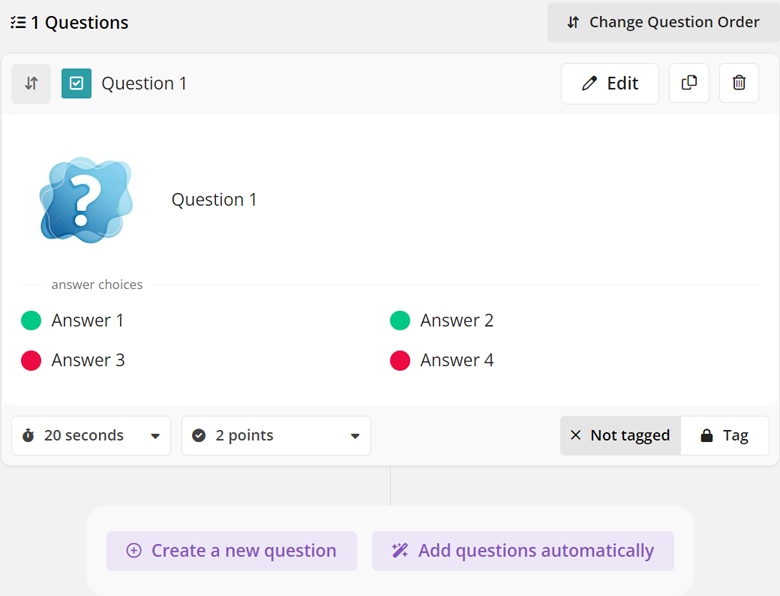
15. To keep adding questions, click on "Create new question".
16. To re-edit an existing question, click on "Edit" at the question of choice, or to delete it, click on the trash bin icon.
17. You can rearrange the order of questions by clicking on "Change Question Order", then drag and drop the questions into your desired order.
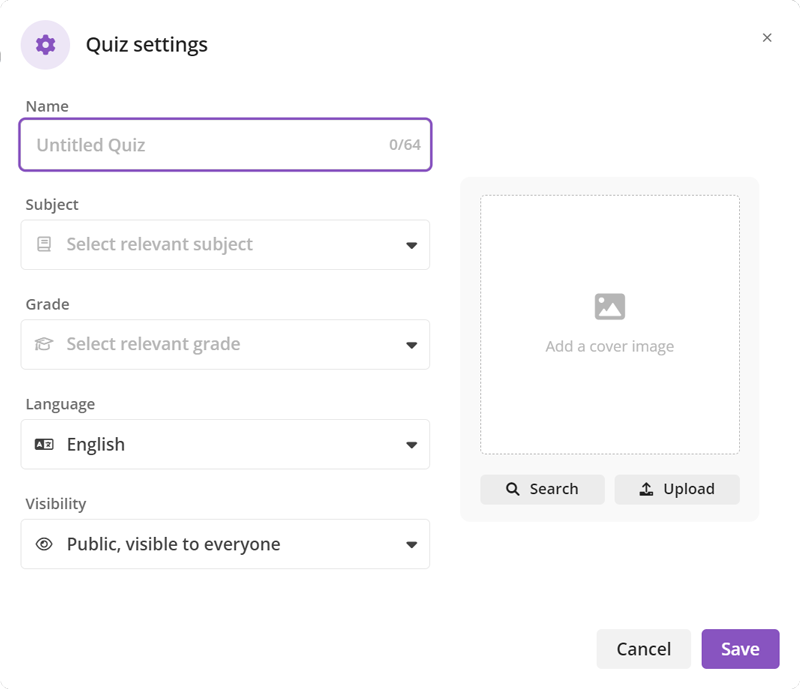
18. Once you have completed creating all the intended questions, edit your quiz settings such as by naming it, uploading its cover image, choosing its relevant subject and grade, its language, as well as changing its visibility settings to whether it will be available for public use or just for your personal use. Then, click "Save" to publish your quiz. Congrats! You have built your first-ever quiz on Quizizz!
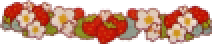
.png) Home
Home .png)