Entry 1 | Here.fm

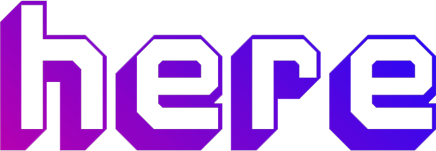
When it comes to virtual spaces, I often hear Kumospace and Gather Town being mentioned. However, a virtual space that I would like to talk about and one that I very much prefer over these two platforms is Here.fm! Here.fm is an online communication platform which acts as a virtual meeting space for users to communicate with their peers. It allows users to chat with each other, whether on a one-to-one basis or in a large group through video, voice, or text. Nevertheless, what sets Here.fm apart from the rest is that it makes video calling a more personal and flexible experience by giving users the ability to fully customise their virtual meeting space, as well as with the addition of other interactive features. Curious to know what they are? Continue reading underneath!
What can you do on Here.fm?



Just like other virtual spaces, Here.fm allows users to invite and communicate with other users through video, audio, and text chat, as well as share their screens. However, what makes Here.fm more unique than the rest of its competitors is its versatile customisation options which make users' spaces feel more personal and give them a sense of belonging.
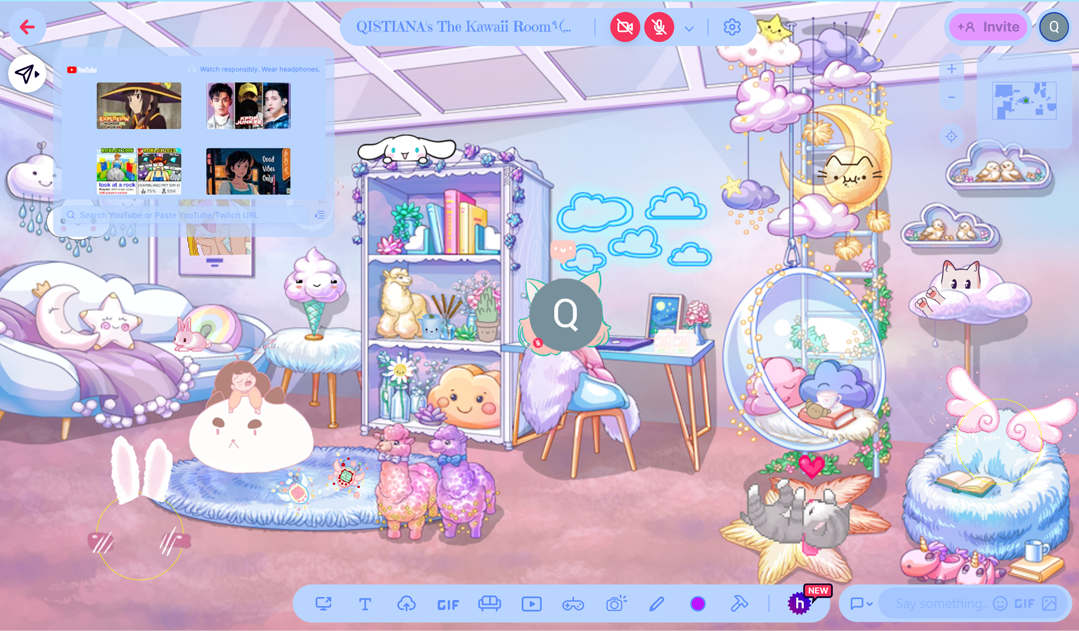
Users can customise just about almost anything from the layout and colour scheme of their rooms, decorate them with the provided "room decor", as well as "dress up" their profile pictures with quirky little accessories (some are static while others are animated!). They are also able to search for and insert images, GIFs, as well as animated stickers or text from Here.Fm itself instead of having to manually Google, download, and upload them from their computer.
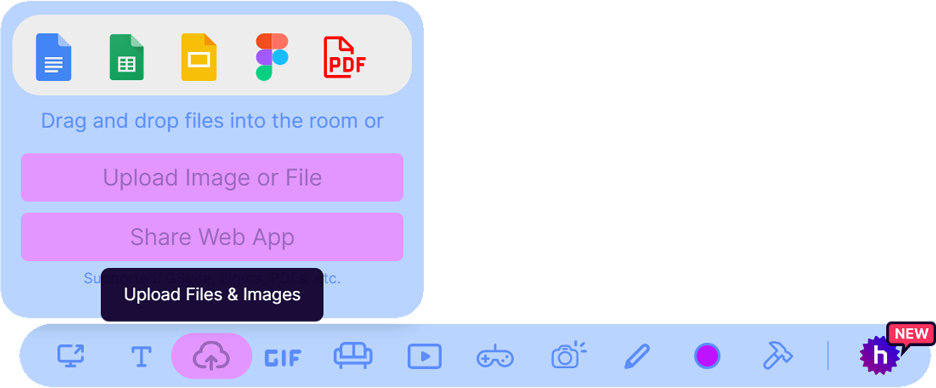
Besides giving users the creative freedom to personalise their spaces, Here.fm also supports a wider range of multimedia formats for users to upload onto their rooms. While most virtual spaces only allow users to upload images, videos, and presentations, Here.fm also supports Google Docs, Sheets, and Slides, as well as PDF and audio files.
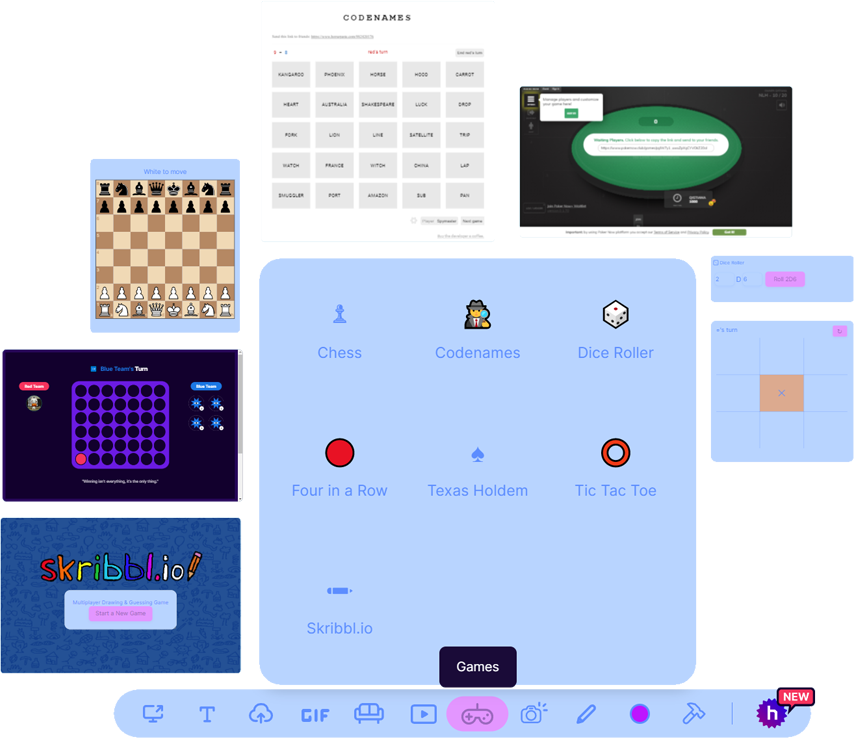
Here.fm adds another layer of fun by providing users with multiplayer games to play with one another. Their choices range from classic board games such as chess, codenames, dice roller, four in a row, Texas Holdem, and tic tac toe, as well more advanced games like Skribbl.io.
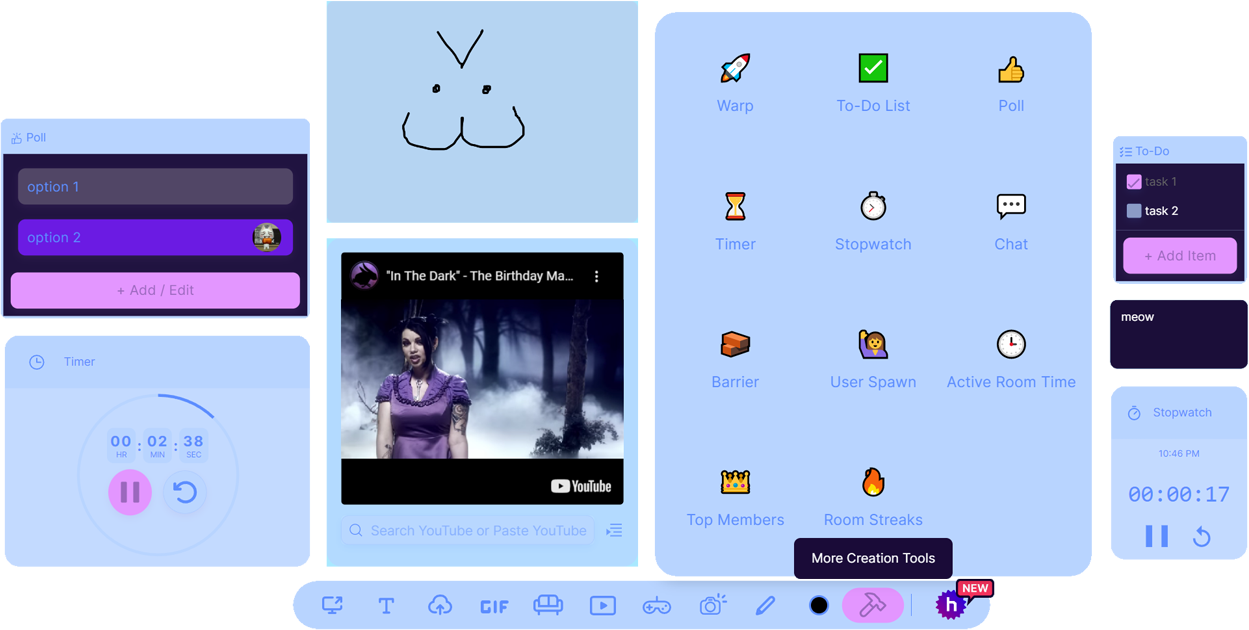
Other things that users can add to their room are notes, a YouTube video player, drawings, to-do lists, polls, a timer, a stopwatch, and many other miscellaneous items.
How does it assist educators in teaching?

Here.fm allows teachers to conduct more engaging online classes. Platforms typically utilised for holding classes remotely, such as Google Meet and Zoom, lack interactivity as they primarily focus on video conferencing. This detaches students from their learning experience, making them more likely to zone out than actively participate. On Here.fm, however, on top of video conferencing, a teacher can also attach interactive materials for students to engage with, as well as encourage their feedback by making them respond to a poll or draw something.
Next, it provides teachers with a virtual classroom space. Similar to Google Classroom, a teacher can share and compile educational resources by uploading documents or presentations to their Here.fm room for students to access at any time. They are also able to assign work to students by leaving notes with prompts written on them. Likewise, students can share their work outside of traditional class time on Here.fm for their teacher to leave feedback on and for their peers to engage with.
Here.fm also aids in enhancing teachers' methods of instruction. Rather than delivering the content of their lessons merely through sharing their screen, the interactive tools offered by Here.fm allow teachers to use more appealing means in teaching their students. A teacher can insert animated graphics or play videos to help students visualise their subject matter better, as well as leave notes with questions or set up polls relating to their topic of teaching to test students' understanding of it.
How does it aid in students' learning?

Here.fm makes learning more immersive for students. Its integration of multimedia such as supporting image, video, document, and presentation uploads, having a Youtube player, and allowing students to attach notes, drawings, or even draw directly on the room can help make their learning experience more dynamic. The visual and audio aids, as well as animation from these interactive mediums can help stimulate students to actively engage with their subject matter, moreover, cater to their varying studying styles.
Besides that, it promotes communication and collaboration among students. Students can engage in intellectual discourse, collaborate on group projects, or simply interact and hangout with one another on Here.fm. For example, they are able to simultaneously work on tasks assigned by their teacher or even practise for their presentations virtually. Moreover, they can communicate and exchange feedback with their peers through the video, voice, and text chats, as well as by sticking notes or simply leaving reactions.
Here.fm also provides students with a more conducive studying environment. Students can virtually conduct study sessions with their peers in their own "rooms" rather than having to meet up face-to-face. They are also able to accumulate and organise study materials by sticking notes about their topics, as well as uploading images, documents, or presentations directly to their rooms. To replenish their mood to continue studying, students can watch videos using the YouTube player and play the variety of multiplayer games provided during breaks.
Creating a virtual room of your own

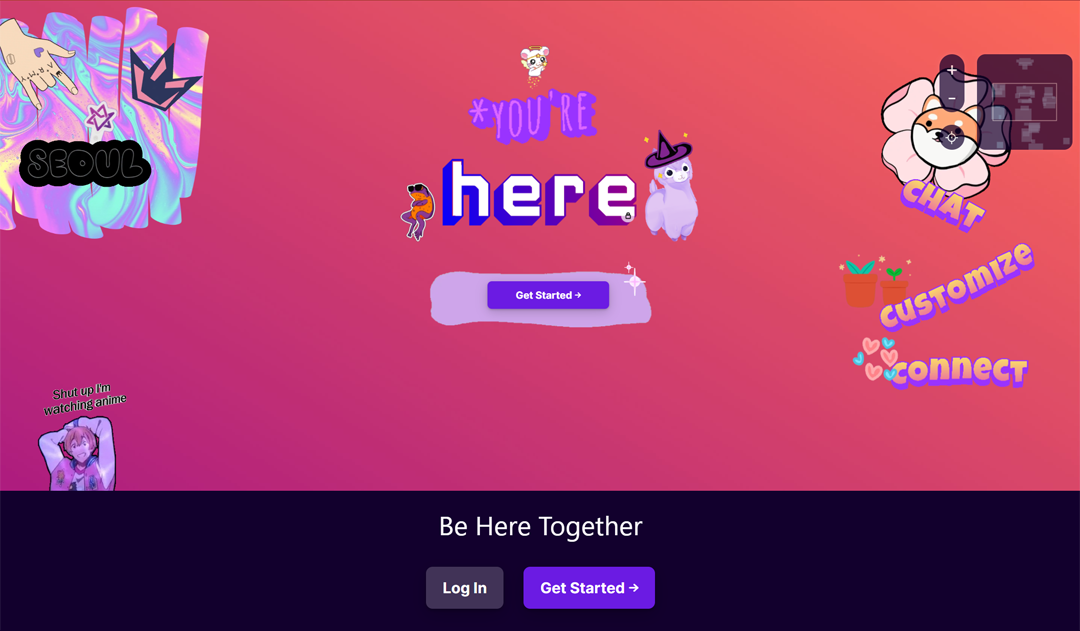
1. Go to https://here.fm
2. Click on 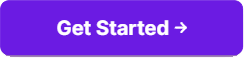
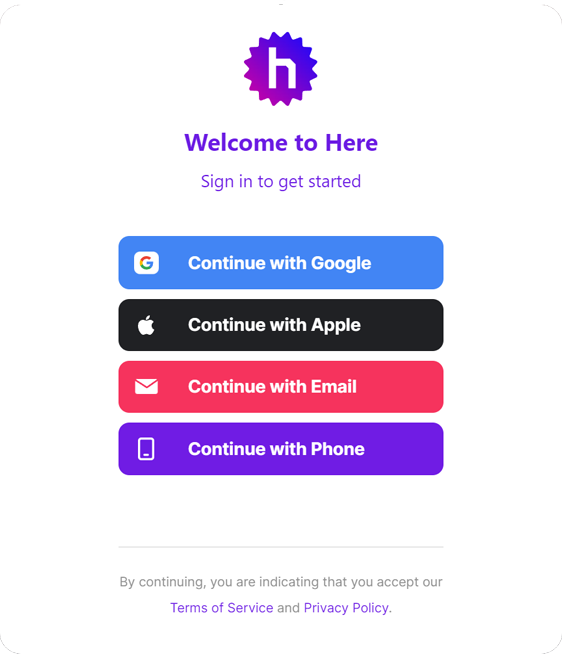
3. Sign up for an account by either continuing with your Google account, Apple account, email address, or phone number. Then, click on "Next" to proceed and claim your username.
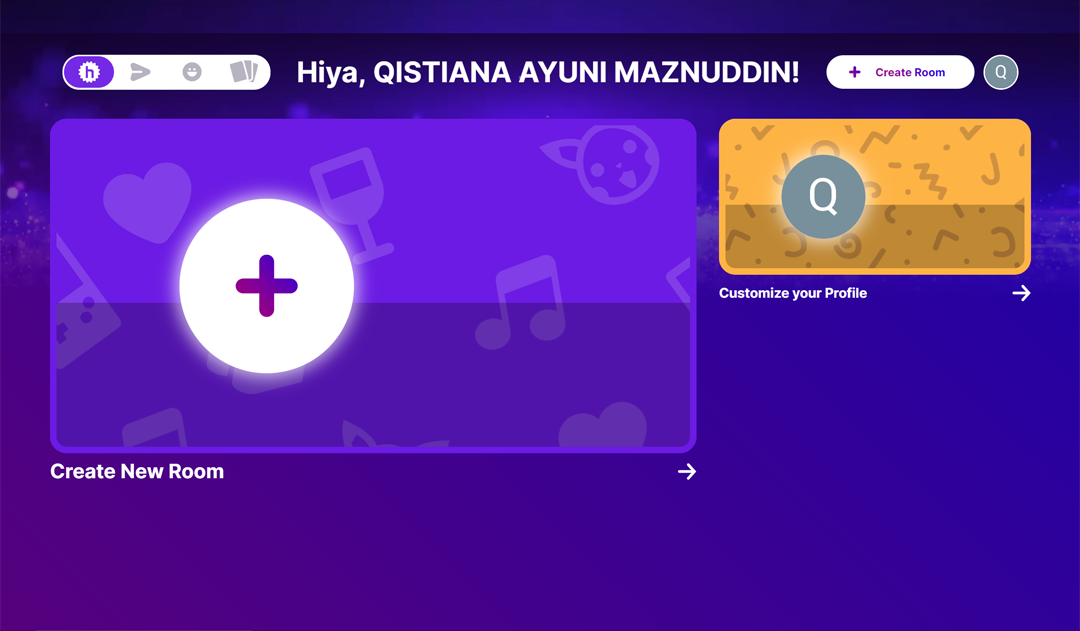
4. Go to https://here.fm/l and click on "Create New Room".
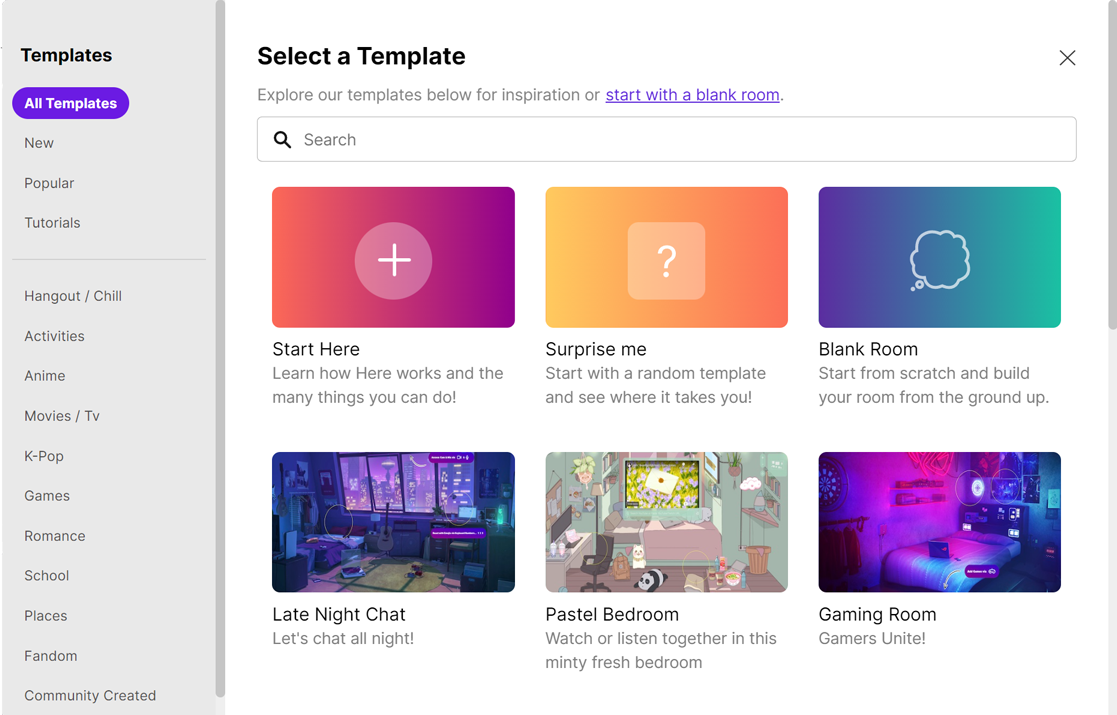
5. You can browse and select from the hundreds of pre-made room templates, or click on "Blank Room" to build a room from scratch.
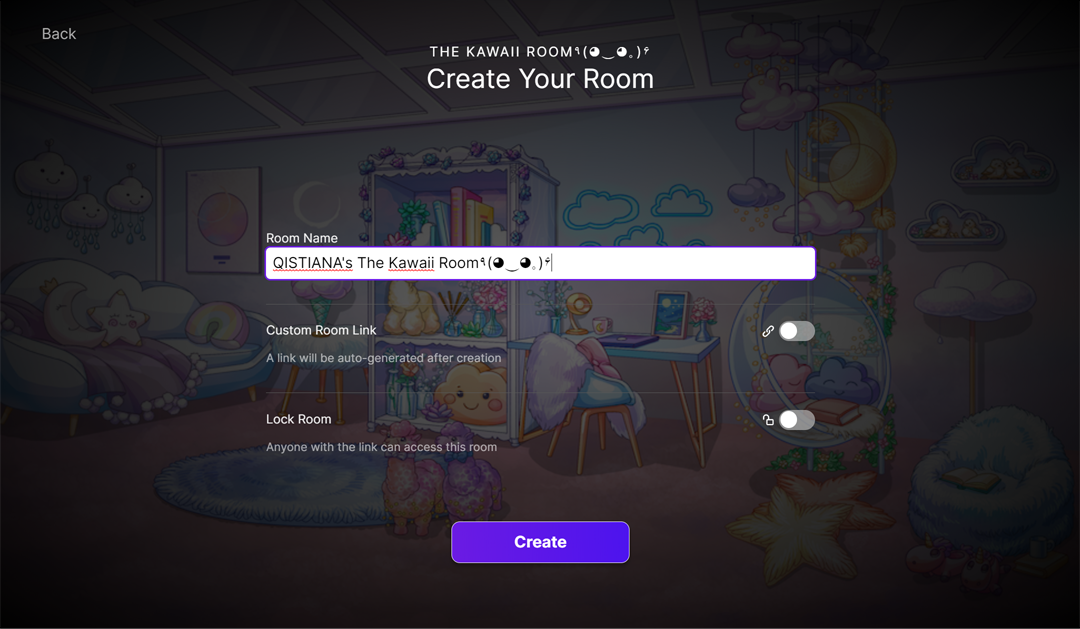
6. Rename your room. Then, decide whether anyone from the public is allowed to access your room, or toggle the switch for "Lock Room" until it turns purple so that only the users that you approve could be allowed in.

7. To start customising your room, click on the settings icon in the top menu bar.
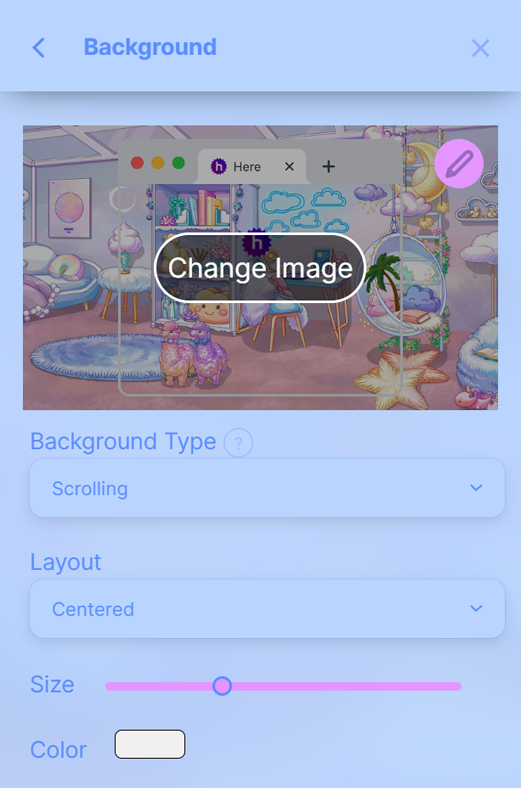
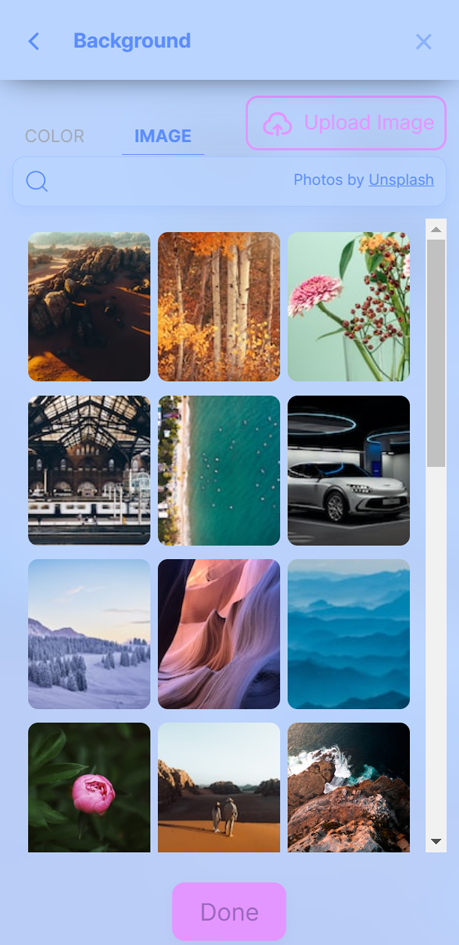
8. To change your room's background, click on the "Background" section and then on "Change Image".
9. You can choose to set a solid colour as your background, search for and choose from the images provided, or upload a custom one by clicking on "Upload image". Click on "Done" to confirm your background change.
10. Choose whether to make your background centred or tiled by navigating the dropdown menu under "Layout". To adjust the size of your background, move the "Size" slider.
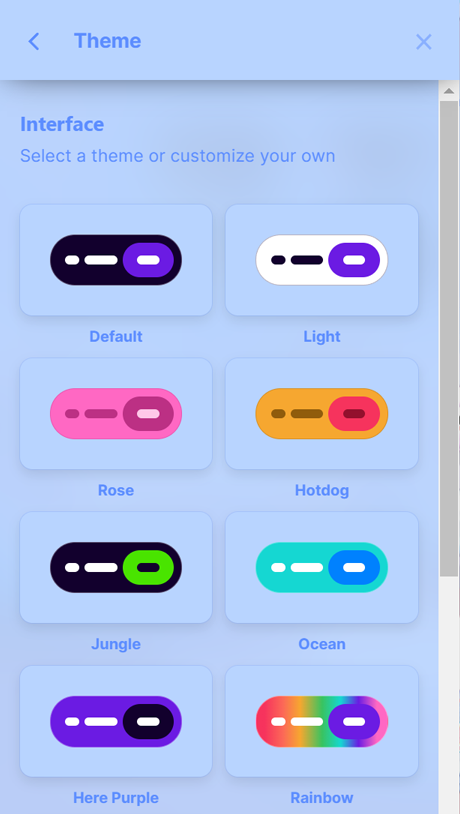
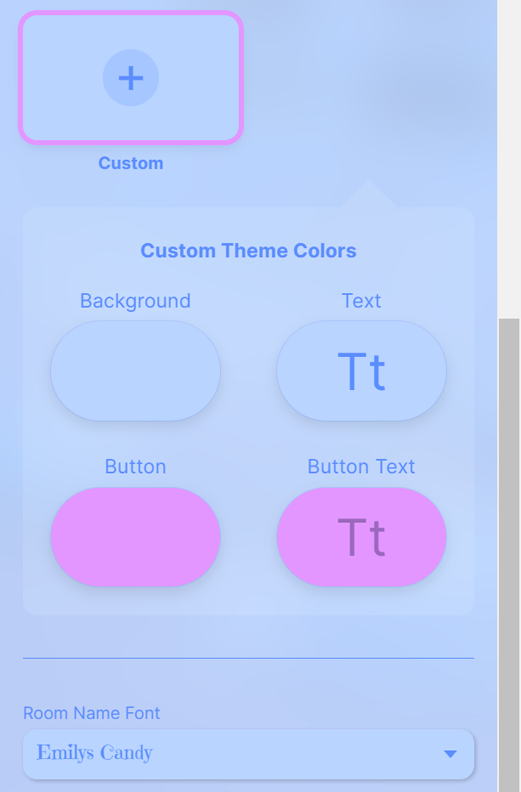
11. Change the colour scheme of your room by clicking on the "Theme" section. Select from the themes provided or scroll down further to make a custom one. You can customise the main colour (Background), accent colour (Button), main text colour (Text), and accent text colour (Button Text) of your theme by clicking on the pencil icon.
12. You are also able to change the font style of your room's name by picking one from "Room Name Font".
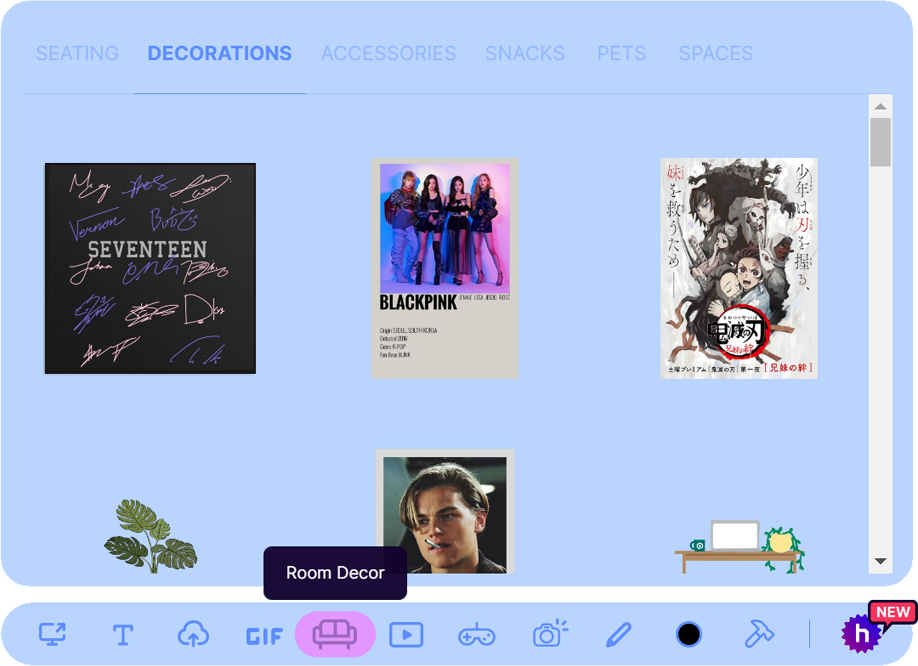
13. Your creativity does not end there because you are able to further personalise your room by adding room decor! Just click on the sofa icon and browse through the "SEATING" tab to find a chair for your profile picture to "sit" on, the "DECORATIONS" tab to get more decor for your room, the "ACCESSORIES" tab for accessories your profile picture could "wear", like hats and glasses among other things, the "SNACKS" tab for food and drink items, the "PETS" tab for animals, and the "SPACES" tab for miniature rooms.
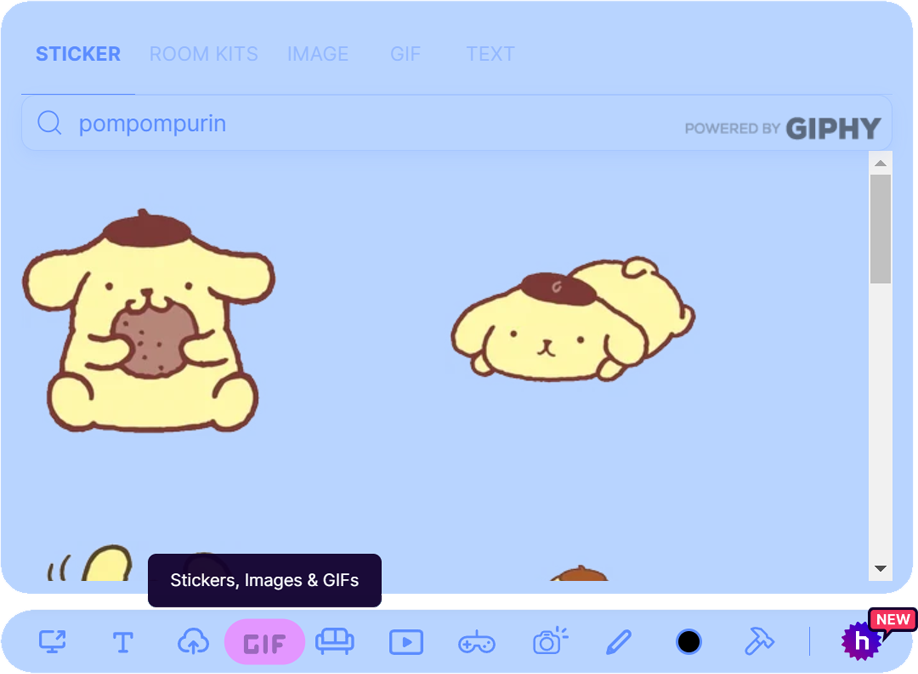
14. If you feel like the room decor options are still insufficient, you can upload your on images by clicking on the cloud icon. Or, you can click on "GIF" and search for images, GIFs, as well as animated stickers or text from the internet to be put in your room.
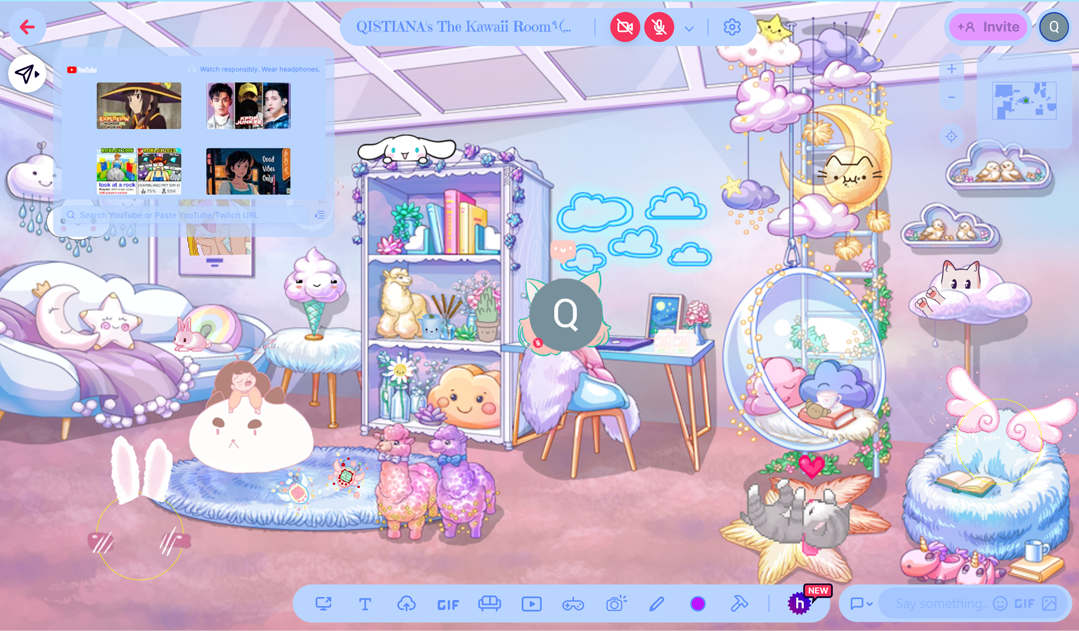
15. And, ta-da! You have built your own room! It looks super cute, right?
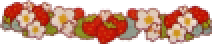
.png) Home
Home .png)